How to Download Your Pixieset Gallery
- Jennifer Renee
- Nov 3, 2022
- 2 min read
Here's the step by step instructions to download your beautiful new gallery of images from Pixieset.
Step 1:
You will receive an email from Pixieset with a subject something like "Photos for Your Gallery are ready".
Open the email, scroll down and click "VIEW PHOTOS".

NOTE: The Download pin is also in this email if you have purchased the images. Download pins are not included in proof or viewing gallery emails.
Step 2:
A webpage will open, allowing you to view your gallery. Scroll just below the main header photo to see 4 icons on the right.

Click the downward arrow (shown here) to go to the next step.
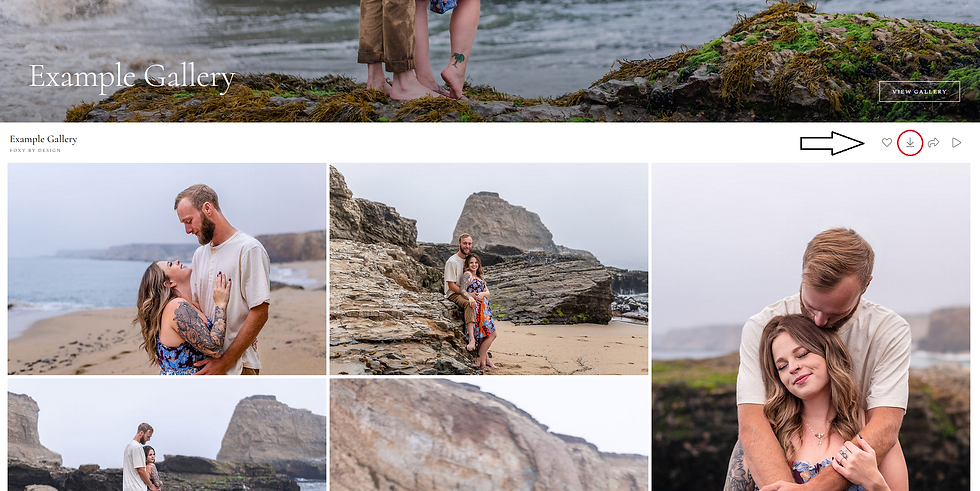
Step 3:
Enter your email and the download code you were given in the email.
NOTE: This step protects your photos from being downloaded by random people.

Step 4:
Choose your photos, usually it will say "Highlights" and a number of photos. Selecting this will include the whole gallery.
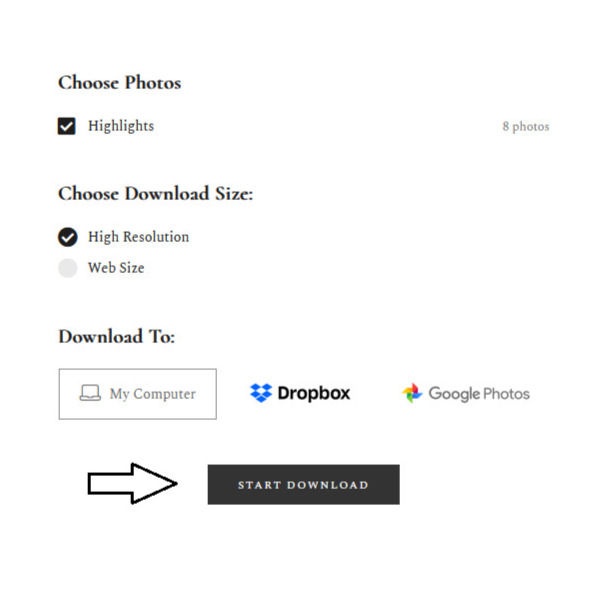
NOTE: We recommend downloading your entire gallery in high resolution as the galleries are only available for 30 days. To view the gallery again after 30 days please send us an email requesting a new gallery. It may take some time to create and send out the new email.
Choose the location you would like to download your photos. "My Computer" is selected as default.
Click "START DOWNLOAD".
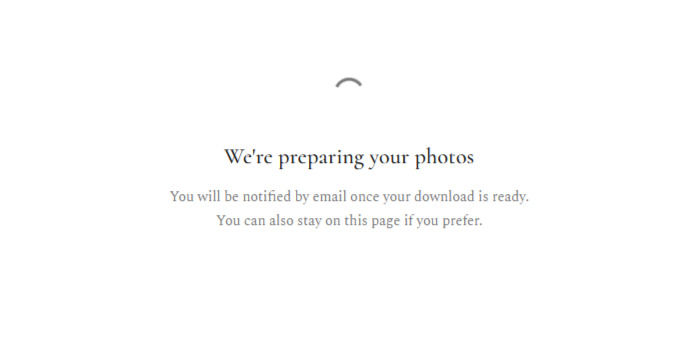
You may see a loading screen while your gallery is being prepared. The larger the gallery, the more time it takes. Leave this screen open or wait for an email to return to this page.
Step 5:
When your gallery is ready to be downloaded the screen will say "Your Photos are Ready to Download".

Click the box to open a pop up box.
Here you will see the File Name and Save as Type. Do not change these. The default folder is called downloads on your computer. You can choose where to save the folder and then click "Save".

Step 6:
Find the folder on your computer where you just saved it and right click the icon. It will have a zipper if there is more than one photo.
NOTE: If there is no zipper on the icon you can open it normally to view your gallery.

This will bring up a mini menu, select "Extract All..."
If you choose to "Show Extracted Files When Complete" on the pop up box the folder will open.
If you don't change anything in the pop up box the new folder will appear next to the current file folder. The difference is it does not have the zipper on it and it's now a regular folder.

A new folder icon will appear. Open the folder.

Step 7:
Double click "highlights" to open the folder and see your downloaded gallery!

Want more tips and photography content? Go to https://www.foxybydesign.com/blog to see behind the scenes on photoshoots, featured portrait sessions and more.


Comments